Our Zendesk integration has been right at the top of our integrations 'to do' list from the very beginning. Because so many companies use it as an essential part of their support workflows, we wanted to give them a convenient way to supplement Zendesk with Fullview's powerful products including cobrowsing, session replays and console logs.
Expect complete visibility into customer issues with this integration, which makes solving support tickets that much quicker and easier.
This integration is available for both tickets and live chat.
Watch user sessions for more context
.png)
How it works
If you have an open ticket in Zendesk and want to review what actions a user took during recent sessions in your app, click through to the ticket to see a list of all of their recent sessions on your right, under 'Session Replays'. You can click on the play button beside each one to begin watching a recording of that session.
You can then see what steps they took in your app, what errors they encountered and if they displayed signs of frustration such as rage clicks.
During a replay, you can directly jump to errors, user steps and warnings that are marked on the video progress bar. You can also share this replay with your developers by generating a timestamped link upon clicking the share button.
Once you've watched the replay, you can determine if you need to start a cobrowsing session to resolve the support ticket and do that at the click of a button.
Benefits
- No more asking a user to describe a bug or issue – you can watch what happened yourself.
- You can jump directly to issues on the timeline and see bugs, issues and signs of frustration (like rage clicks) in context.
- You can share a replay with your developers at the click of a button — no more manual bug reports.
- With the Fullview Console side panel, you can see relevant console logs like errors, warnings and user steps from that session for easier troubleshooting.
Start a cobrowsing call for faster resolutions

How it works
If you have an open ticket in Zendesk, click through to it and start cobrowsing with your users to gain control of their browser window and guide them through tricky problems.
During a cobrowsing call, you and your users can navigate in your app with multiplayer screen control, without having to leave it to take the call elsewhere (like Zoom). You can then take control of your user's browser window to guide them and solve complex support tickets together.
Draw/highlight to draw attention to important information, navigate to different parts of your app together, send in-call chat messages and more!
Benefits
- Some technical support tickets cannot be solved easily over chat. With Fullview Cobrowsing, you can instantly start a cobrowsing session with your user and solve support tickets faster and more efficiently — without any back-and-forth or frustration.
- With the Fullview Console side panel, you can see relevant console logs like errors, warnings and user steps from that session for easier troubleshooting.
Easier troubleshooting with console information
.png)
How it works
When you start a cobrowsing session or view a session replay from Zendesk, Fullview Console is a side panel where you can see real-time and relevant console log information — such as user steps, warnings and errors — for easier troubleshooting.
Benefits
- With Fullview Console, you won't have to ask them to inspect an element or explain a bug to you.
- You can straightaway see what is going on under your user's hood during a cobrowsing call or when you're watching a session replay.
One-click integration with no downloads
.png)
Our Zendesk integration is easy to install and your users won't have to download or install anything at all.
Read our documentation for installation instructions.








.webp)
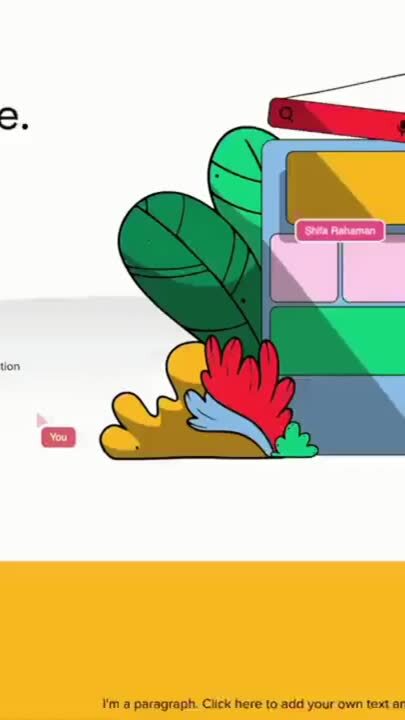
%201.svg)


-min.png)

