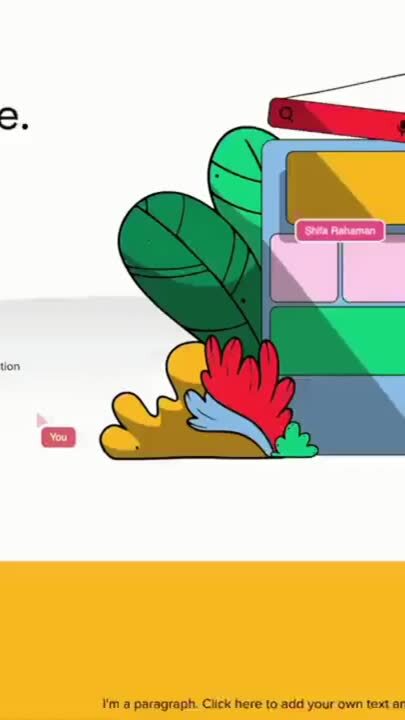Cobrowsing and screens sharing are both used in a variety of contexts — such as remote meetings or customer support calls — to share information, problem solve and collaborate on tasks. But what exactly are the differences between the two?
We take a closer look in this article.
What is cobrowsing?
We’ve already covered this topic in greater detail on our Cobrowsing page, but here’s a quick refresher: cobrowsing or collaborative browsing refers to a video conferencing feature that allows you and your user to browse the same web content while on a call together.
During a cobrowsing call, you can:
- Browse a website or web app together with a user
- See what your user is seeing in real-time
- Use an independent cursor to point at sections
- Use annotation tools to draw and highlight on the screen
- Click buttons on your user’s screen
- Fill fields and submit forms on behalf of your user
- Navigate to other pages
- Send chat messages if your cobrowsing tool has an in-call chat function
- Talk to your user as you would on any online call
Pros and cons of cobrowsing
The main pros of cobrowsing are that:
- Both parties can control the screen during cobrowsing
- You can use annotation tools to draw and highlight on the screen during cobrowsing
- Cobrowsing offers customizable privacy controls. Some cobrowsing tools automatically blur sensitive information during calls so you can remain GDPR-compliant if you're using cobrowsing in business contexts.
The main con of cobrowsing is that:
- You cannot view or control other tabs or a user's entire system during a cobrowsing call. You only have control over the tab or window that cobrowsing is taking place in.
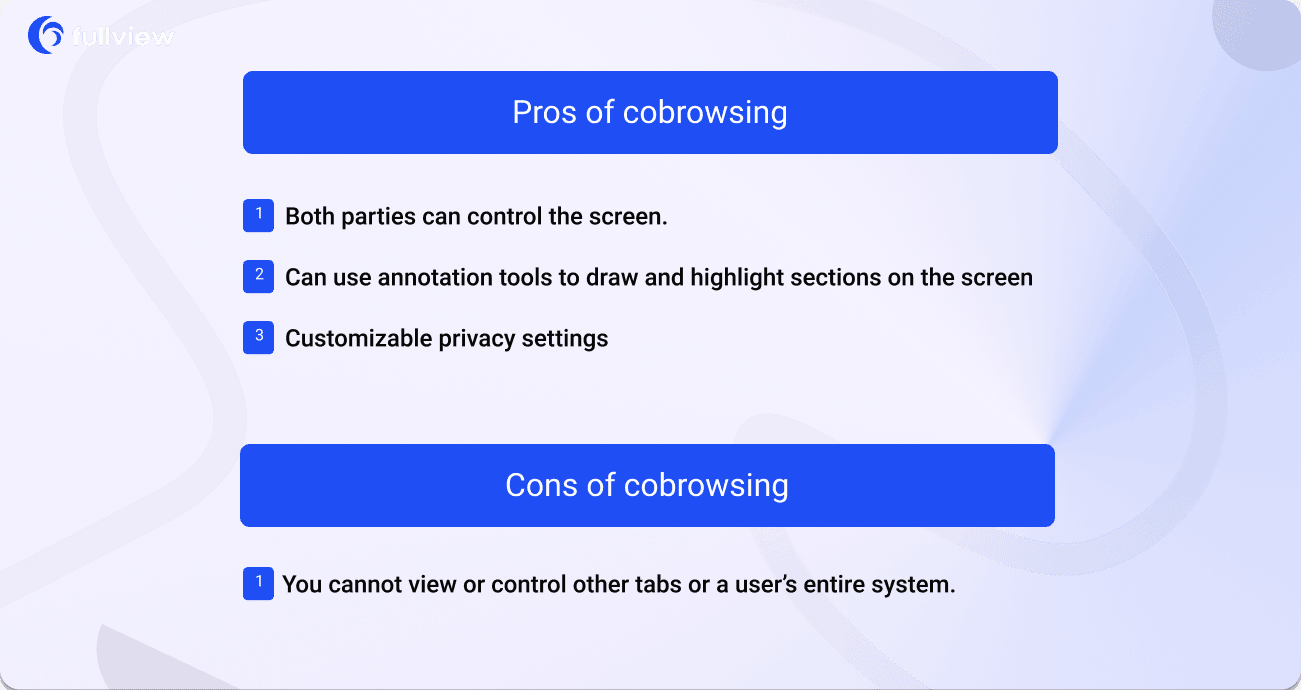
What is screen sharing?
Unlike cobrowsing (where agents can collaboratively browse with their users and have access to features such as multiplayer screen control and tools for drawing) screen sharing is a much more one-sided process. It involves someone streaming the contents of their screen to other devices so people can see what they are doing.
In fact, you’ve probably already experienced it if you’ve ever attended a meeting or presentation online. When someone is sharing their screen with you, there’s only one cursor present and you cannot collaboratively browse with them by clicking buttons, navigating with an independent cursor or drawing/highlighting. In other words, you have no control over what happens on their screen.
Pros and cons of screen sharing
With screen sharing, you are limited to:
- Seeing what a user is presenting on their screen
- Watching them navigate around the screen
- Listening to them verbally explain what to do, or having to verbally explain something for them to follow
Things you can't do during screen sharing:
- Move an independent cursor of your own around their screen
- Fill in forms or text fields
- Press buttons or navigate
- Draw on their screen
- Highlight on their screen
However, screen sharing has some advantages. Unlike in cobrowsing, you can see any tab or screen the user chooses to show you during screen sharing. It is also commonly available on multiple online meeting platforms unlike cobrowsing, which typically requires the use of dedicated tools.
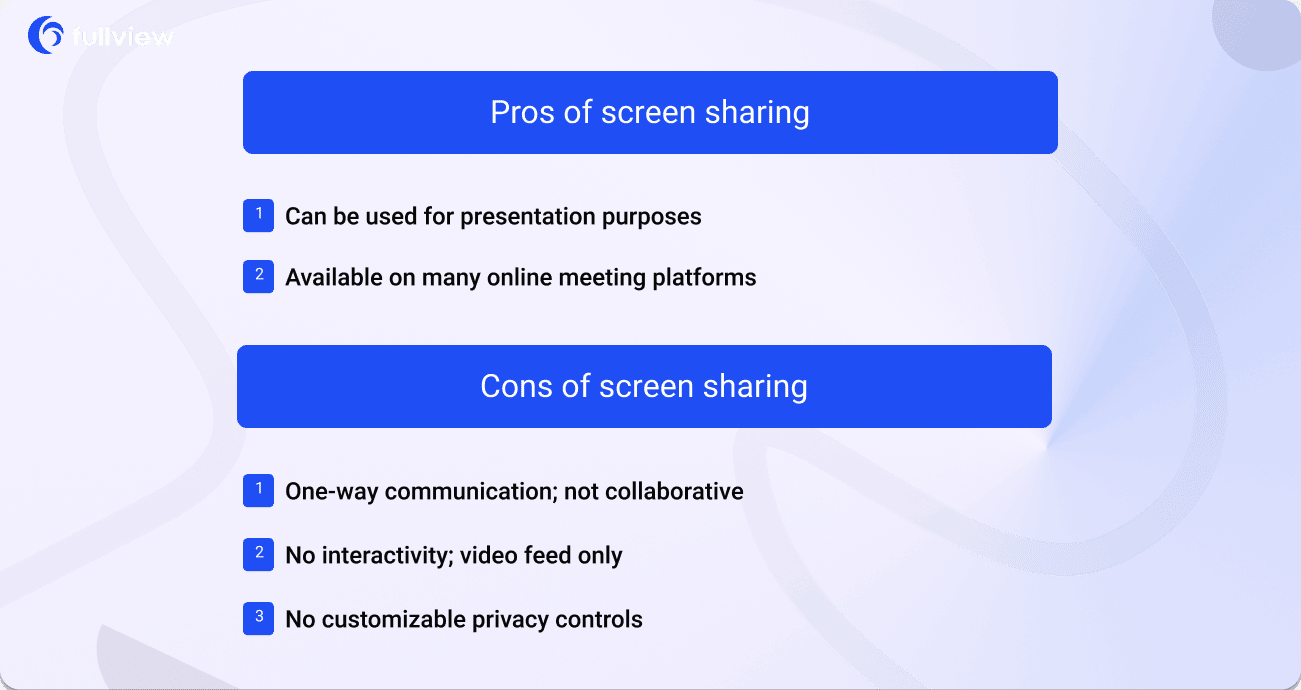
What's the technology behind cobrowsing and screen sharing?
In cobrowsing, you are streaming code. In screen sharing, you are streaming pixels.
This core difference is the reason why it's possible to do all sorts of things with cobrowsing, from remote control to hiding sensitive data. In terms of performance, streaming code is actually more lightweight that sharing your screen.
While cobrowsing is a two-way process that involves streaming code to recreate the same events on more than one screen, screen sharing is merely streaming pixels to another device.
Cobrowse vs screen share: features
%20.png)
Here are the main differences and similarities between cobrowsing and screen sharing:
- Both cobrowsing and screen sharing happen during video calls.
- Both cobrowsing and screen sharing include chat functionalities.
- You can share your screen both during cobrowsing and screen sharing.
- While you can share your entire desktop during screen sharing, cobrowsing is generally limited to specific tabs due to privacy and compliance reasons.
- While you can use multi-cursor screen control during cobrowsing so two or more people can control the same browser tab, you cannot do the same during screen sharing.
- While two or more people can click on elements, submit forms, and draw on the screen simultaneously during cobrowsing, you cannot do the same during screen sharing.
- During cobrowsing, personal and sensitive data is automatically blurred out during the call. In screen sharing, it remains visible to everyone on the call.
- Cobrowsing is more lightweight than screen sharing because during cobrowsing, you're streaming code not pixels which uses less bandwidth and data.
Cobrowsing vs screen sharing: use cases
An important difference between these two technologies is that they are each suitable for particular use cases and situations. What is appropriate in one use case may not always be appropriate in another.
When it comes to screen sharing, consider using it in the following ways:
- When you are giving a presentation to a large group of people
- When you need to quickly show someone what is on your screen for explanatory or illustrative purposes
- When you want to maintain control over your screen
- On personal calls or school classes
Cobrowsing, being the more powerful of the two solutions, is suitable for a wide-variety of use cases where collaboration, speed and understanding are key. It can be used in the following ways:
- By customer support teams who need a way to quickly and collaboratively solve a tricky support ticket that cannot be resolved over chat or email
- By companies who need to adhere to strict data privacy and compliance laws and must be careful about how they obtain and store PII and other GRPR-sensitive data (cobrowsing solutions like Fullview automatically blur our sensitive data and give you customization options in addition to that)
- For companies that want to record customer-facing interactions for quality control and training purposes
- By customer success teams who want to improve onboarding, product education, product adoption and retention
- For sales teams looking for a more collaborative alternative to traditional screen sharing product demos
- By professionals and companies offering consultancy services
- In online banking and insurance where customer collaboration is often required to fill out forms and claims
You can read more about each of these use cases in our cobrowsing examples post.
Cobrowsing in customer support
Cobrowsing is one of the best ways to collaborate with your users. It helps customer support agents get the right context without having to decipher long email chains, screenshots or chat messages.
It’s best suited to:
- Situations that require a user and agent to problem-solve in real time by making use of annotation tools and in-call chat.
- Creating seamless onboarding experiences where an agent can submit forms on behalf of a user, set up an account or complete tricky implementation.
- Solving technical support tickets so an agent can see exactly what issue or bug a user is encountering.
- Speeding up time to resolution on tickets that would otherwise take a long time to solve over chat or email and frustrate users in the process — especially those that are less technically-savvy or newer to your platform.
Fullview's cobrowsing solution
Take the product tour above to see Fullview's cobrowsing in action!
While cobrowsing is an exciting technology on its own, in Fullview there are a few things that make the experience even better compared to other solutions:
- No link sharing: users receive the cobrowsing call directly on their open tab if they are online in your product. To the user, Fullview is absolutely invisible.
- Customizable privacy settings: we hide sensitive information by default, but Fullview's customers can fully customize what they want to see and what they want to hide.
- GDPR compliance: all data is stored in the E.U. (rarely the case with other cobrowsing solutions).
- Data privacy: GDPR-sensitive data is automatically blurred out and you can further customize what information you want to blur during a cobrowsing call.
- QA: Fullview automatically records cobrowsing calls between customers and agents so you can use them for quality control and training purposes.
- Easier troubleshooting: On top of cobrowsing, you can also see console logs and other information about the user journey.
We've done a detailed breakdown of 6 cobrowsing tools you can choose from depending on your use case, which you might find helpful if you are looking for the perfect solution for your needs.
Wrapping things up
While cobrowsing and screen sharing are similar at first glance, they have some key differences.
Cobrowsing is a much more collaborative process, so it’s perfect for SaaS companies who want to create the best onboarding and support experiences for their users.
On the other hand, screen sharing is a less collaborative process, so it’s best for one-to-many presentations, where the communication mainly goes one way.


.png)

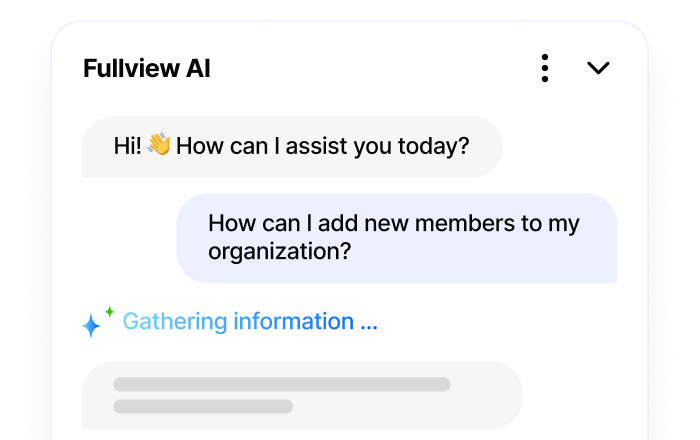
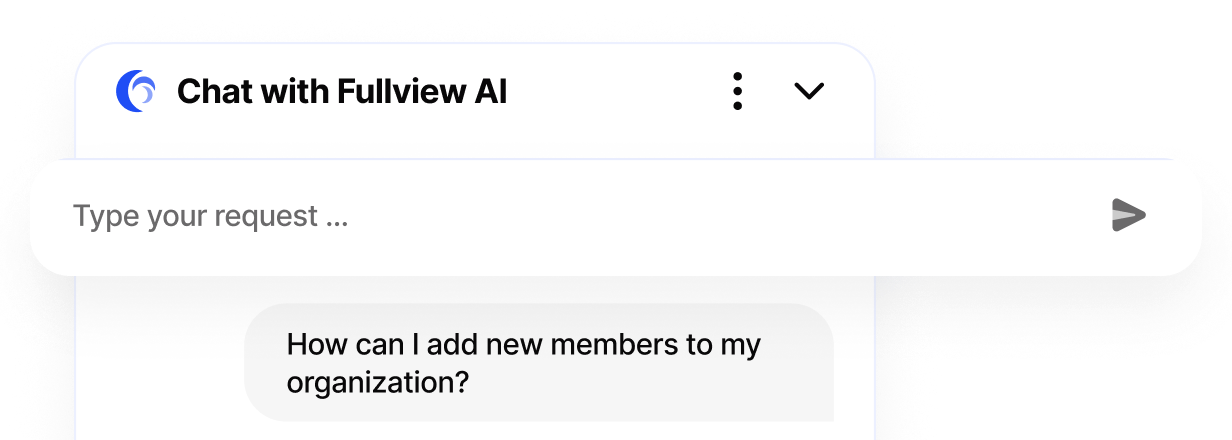
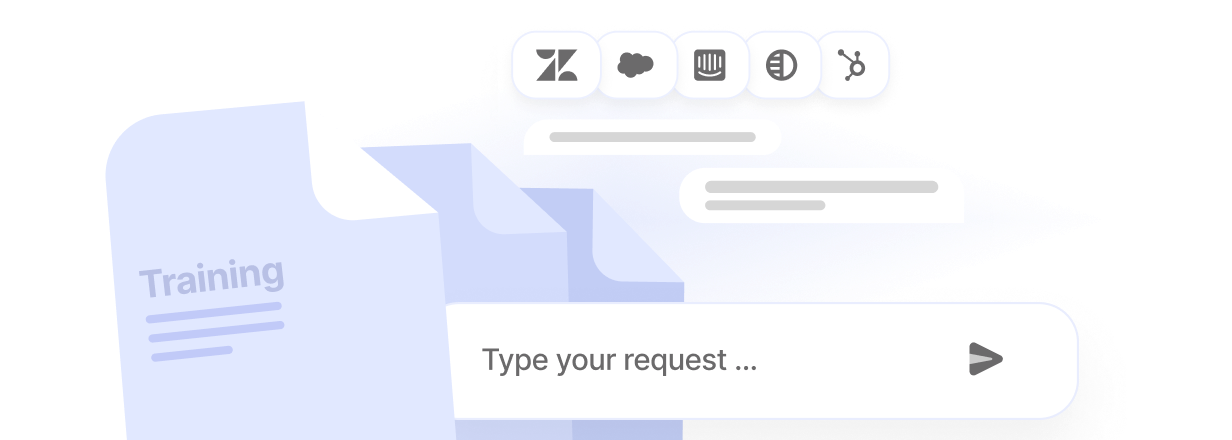
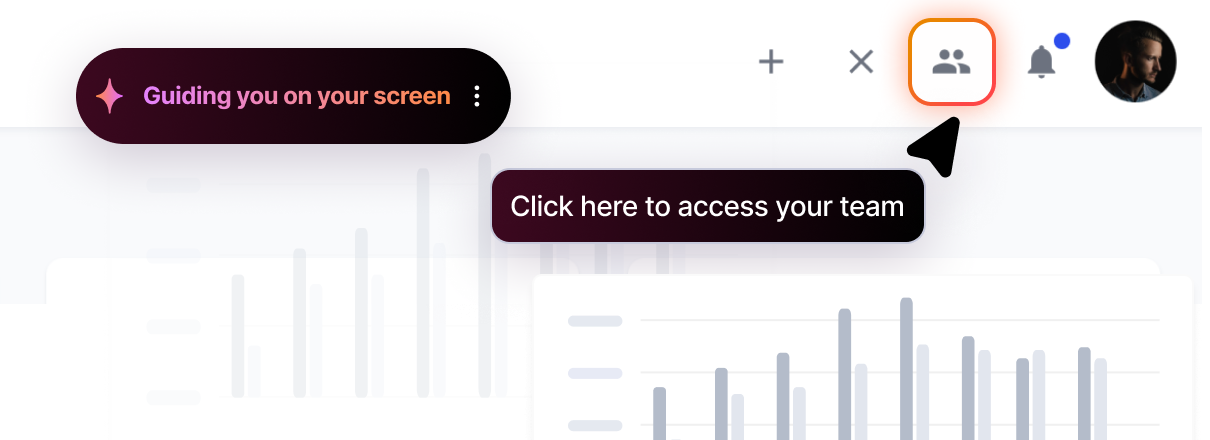
.webp)