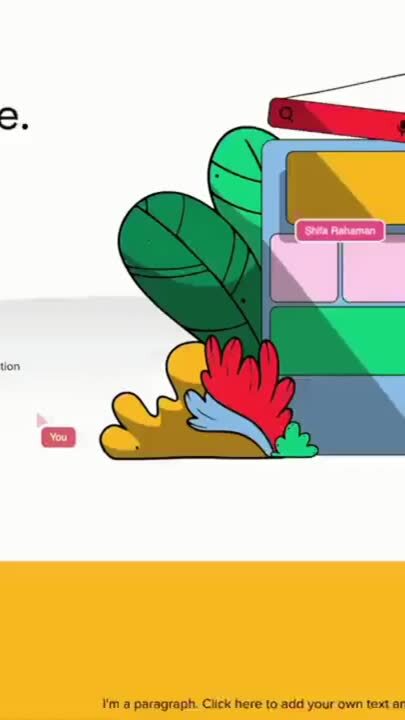Our Intercom integration was a top-priority for us because our customers — and many more companies besides them — often use Intercom as their initial support touchpoint. We wanted to give them an easy way to supplement Intercom's Inbox with Fullview's powerful products including cobrowsing, session replays and console logs.
With this integration, you can expect complete visibility into customer issues — from what they text you in Intercom Inbox, to what you see when you watch a user session recording with Fullview Replays, to what you talk about during a cobrowsing session with Fullview Cobrowsing, to what you notice in their console information logs with Fullview Console.
Fullview Replays
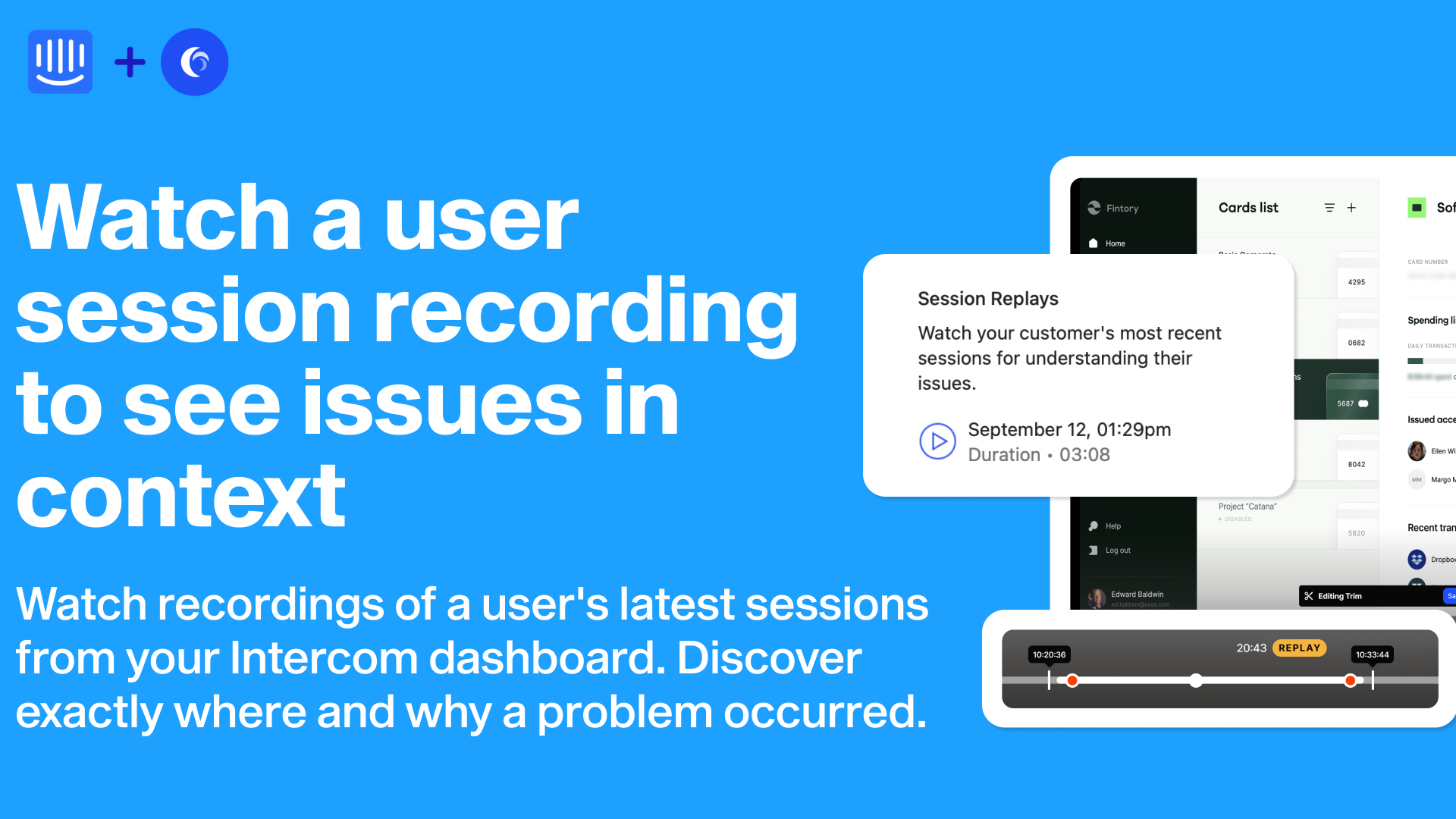
How it works
Once you've installed the Fullview <> Intercom integration, you need to pin the Fullview app in your Intercom inbox.
When you are chatting with a user in Intercom inbox and want to review what actions they took during recent sessions in your app, you will see a list of all of their recent sessions on your right, under 'Session Replays'. You can click on the play button beside each one to begin watching a recording of that session.
You can then see what steps they took in your app, what errors they encountered and if they displayed signs of frustration such as rage clicks.
During a replay, you can directly jump to errors, user steps and warnings that are marked on the video progress bar. You can also share this replay with someone by generating a timestamped link upon clicking the share button.
Once you've watched the replay, you can determine if you need to start a cobrowsing session to resolve the support ticket and do that at the click of a button.
Benefits
The best way to understand a customer's issues isn't to ask them to explain or send you screenshots. It is to view a recording of the session where they experienced that bug or issue to see exactly what happened.
Now, with Fullview's Intercom integration, you can do just that straight from Intercom. If you need to send this recording to your developers so they can also see exactly what happened, you can easily share the recording with them by clicking the share button and generating a timestamped link.
Fullview Cobrowsing
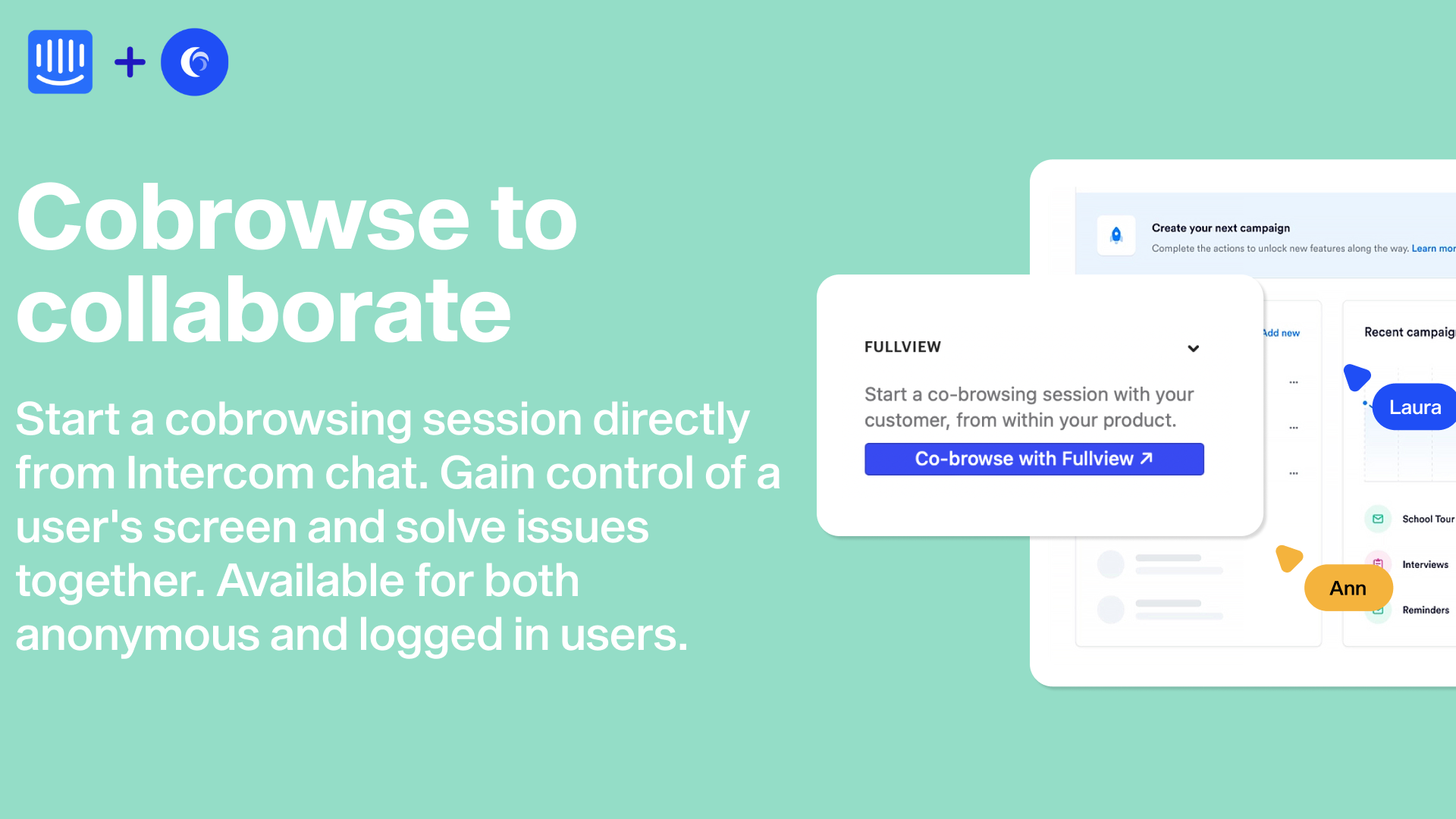
How it works
Once you've installed the Fullview <> Intercom integration, you need to pin the Fullview app in your Intercom Inbox.
When you are chatting with a user in Intercom inbox and want to start a cobrowsing session, you will see a 'Co-browse with Fullview' button to your right.
Once you click this button, you will either be directed to that customer's details page on Fullview and can start a cobrowse session from there (for logged-in users) or a link to cobrowse will automatically be sent as a chat message to the user you are chatting with (for anonymous users).
Benefits
Some support tickets — including technical support tickets — are frustrating and slow to resolve over chat. With Fullview, you now have an easy way to escalate more complex support tickets straight to a cobrowsing session, where you can screen control and solve issues faster and more efficiently.
Fullview Console
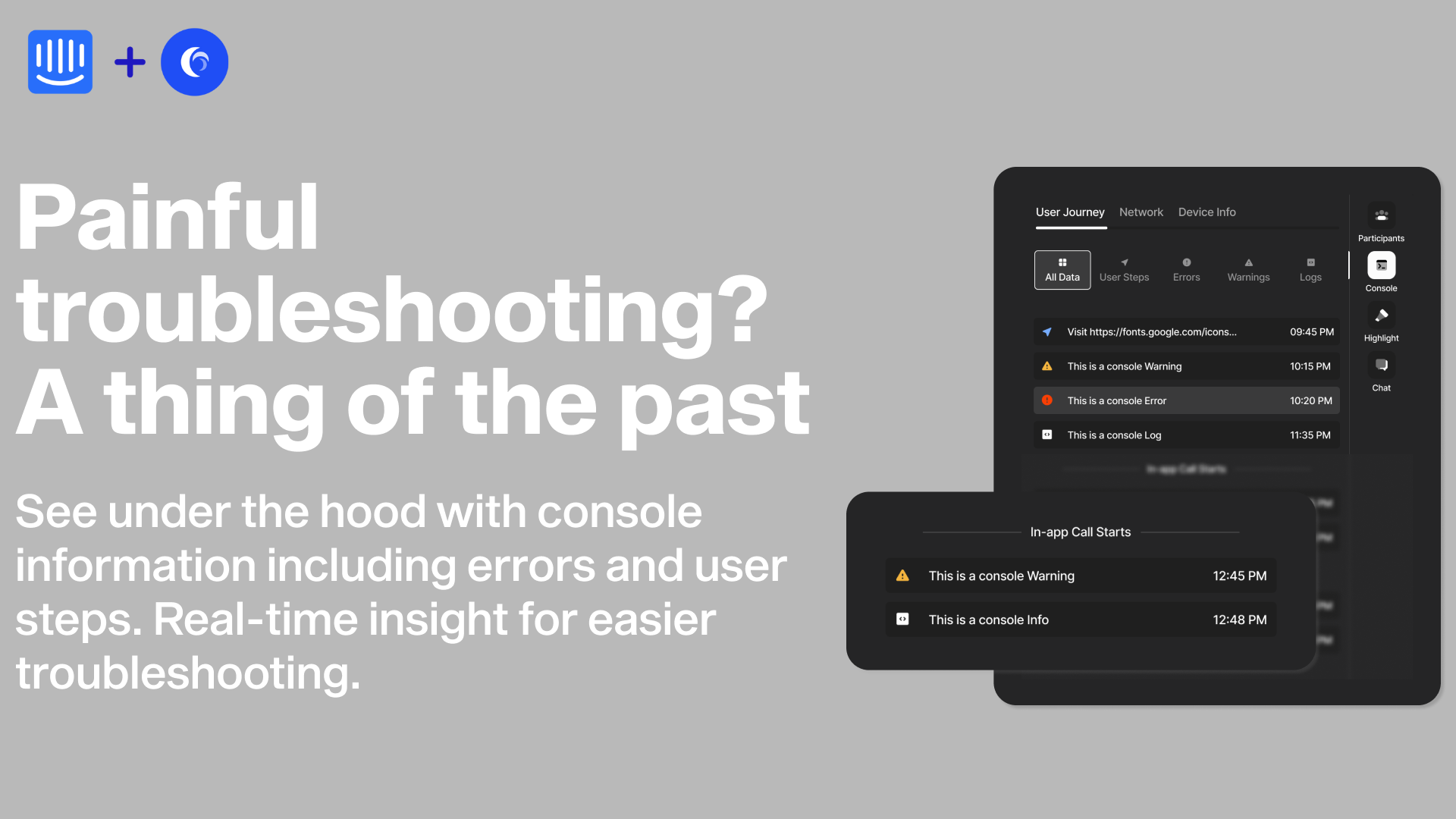
How it works
Once you've installed the Fullview <> Intercom integration, you need to pin the Fullview app in your Intercom inbox.
When you start a cobrowsing session or view a session replay from Intercom, Fullview Console is a side panel where you can see real-time and relevant console log information — such as user steps, warnings and errors — for easier troubleshooting.
Benefits
Troubleshooting can be difficult when you don't have accurate information about what went wrong on your user's side. With Fullview Console, you won't have to ask them to inspect an element or explain a bug to you. You can straightaway see what is going on under your user's hood during a cobrowsing call or when you're watching a session replay. This makes make diagnosing bugs and issues much easier.
One-click integration
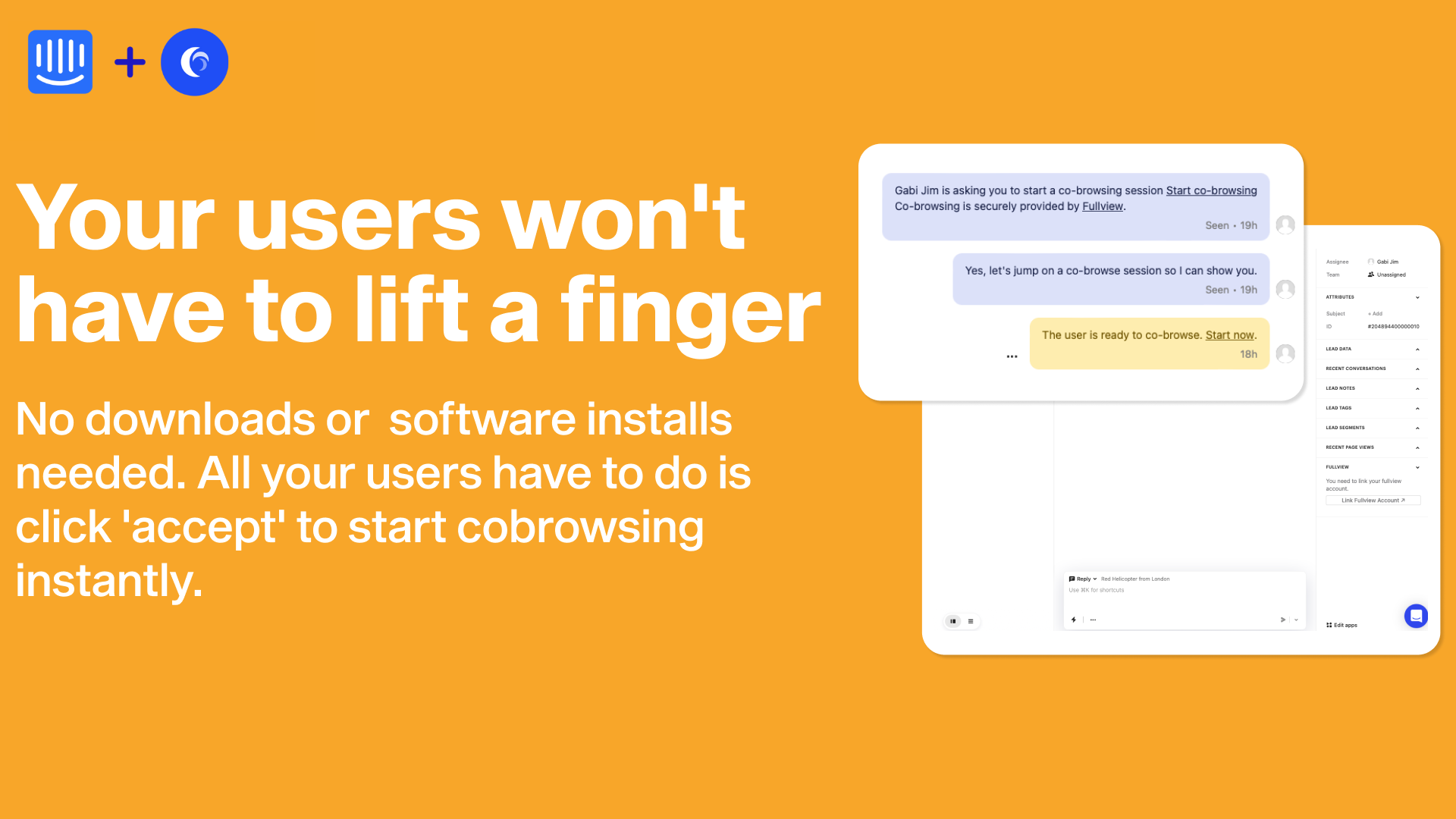
Our Intercom integration is one click and your users won't have to lift a finger — no downloads or installs involved.
Read our documentation for details about how to do the integration.




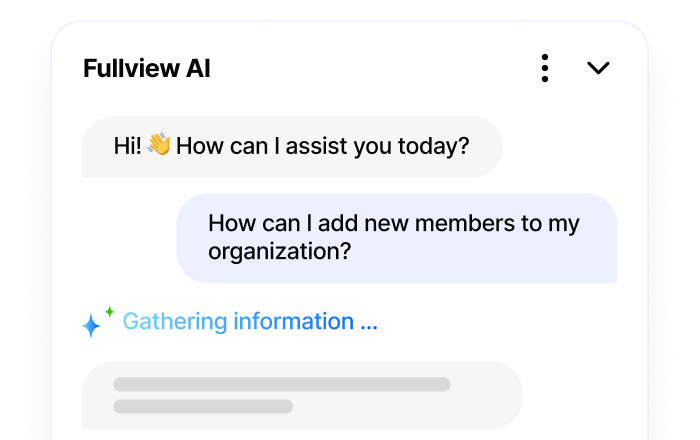
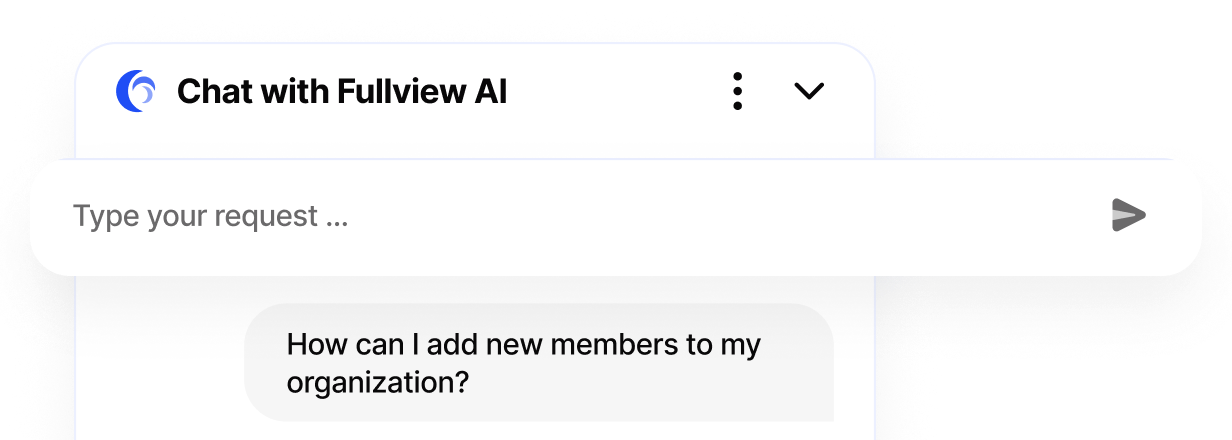
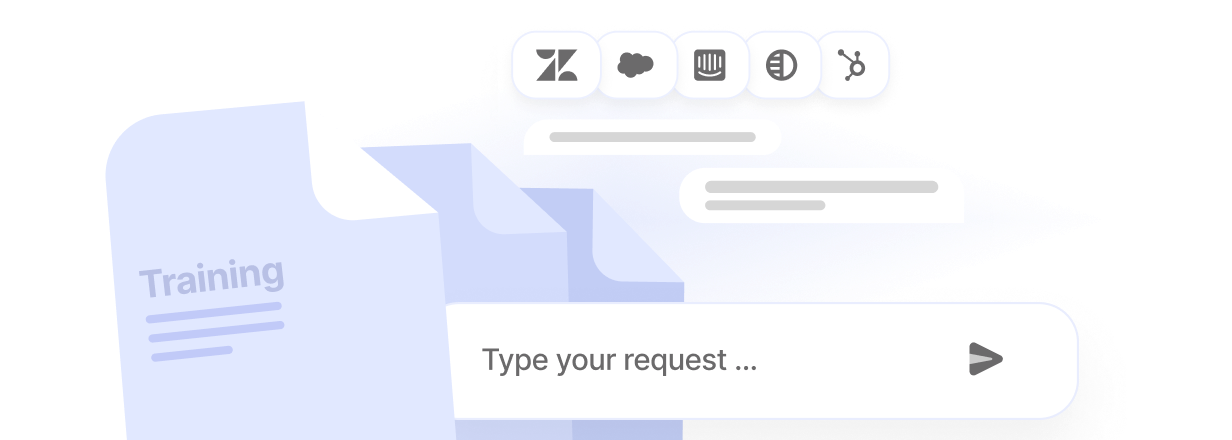
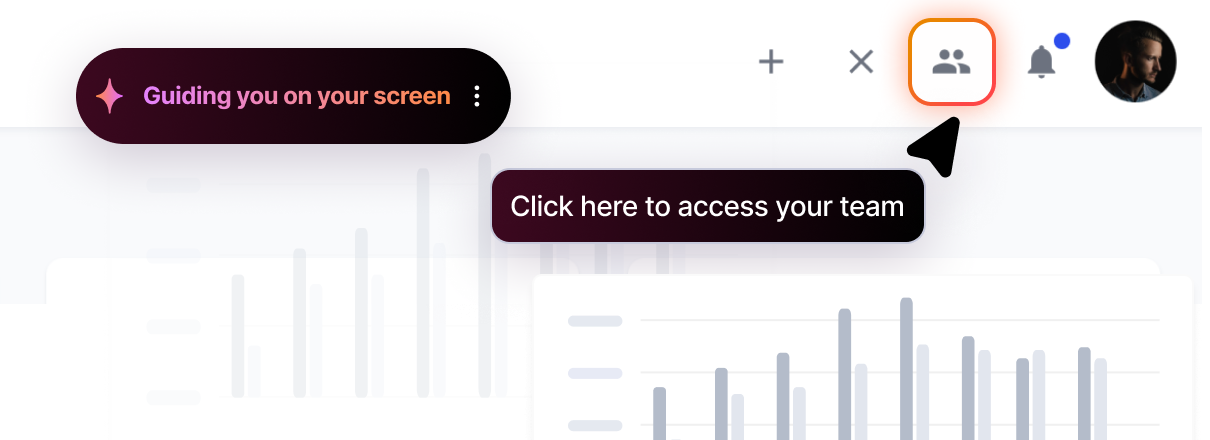
.webp)