Remote access software use has skyrocketed since the pandemic as organizations aim to improve customer experience while maintaining their team's productivity and effectiveness in a remote working environment. Utilizing remote desktop software allows businesses to quickly resolve IT tickets, customer concerns, and common queries and undertake in-depth user experience analysis without needing to step foot in an office.
Over 50% of businesses anticipate spending more on high-quality remote desktop programs, with the search volume comparing different software rising by over 1500% since 2020.
In this guide, we'll be exploring the types of remote desktop access software and comparing the best remote access software on the market in 2025. You can use this guide to decide which program is best suited to the needs of your organization, saving you time and money.
Types of Remote Desktop Access
In short, remote desktop access (also known as remote desktop protocol) is software that enables users to remotely control and access another device or server from a different location. We won't be taking a deep dive into remote access in this article, but if you're interested in learning more, we have a comprehensive guide titled 'What is Remote Desktop Access?' that explains in detail how it works.
There are three main types of remote desktop access, each offering different benefits and use cases. Let's explore.
Remote Access Software - Cobrowsing
Cobrowsing allows agents to join a user's browsing session, allowing them to walk a user through a query on the user's screen in real time. It vastly enhances the support experience, as agents can interact with customers and provide visual assistance during queries.
The benefits of co-browsing include:
- Safer than remote access - cobrowsing only grants screen control within a specific browser window or application. This protects the user's sensitive data on other tabs or applications.
- No downloads required - cobrowsing is a browser-based tool, meaning that no app installations are necessary. This makes it an ideal solution for temporary support requests with users who may not have technical knowledge.
- Speeds up resolution times - many businesses that implement cobrowsing report a reduction in user frustration and can solve queries more efficiently.
- Real-time collaboration - cobrowsing enables agents to work together with customers in real-time, making it easier to troubleshoot and fix issues together.
- Can be used in training or demos because you can visually guide users during a cobrowsing session
Attended Access
Attended access, also known as on-demand or ad-hoc access, allows a user to request remote assistance from an agent. This is typically done through a support ticketing system or chat platform. Once the request is made, the agent gains temporary access to the user's device to troubleshoot and resolve any issues.
The benefits of attended access include:
- Allows for remote troubleshooting - attended access is a quick and efficient way for agents to troubleshoot and resolve technical issues remotely.
- More secure than unattended access - since the user initiates the request for assistance, they are aware of who will be accessing their device.
- Allows for real-time communication - with attended access, agents can communicate with the user in real-time through chat or voice calls to provide guidance and answer any questions.
Remote Management Software - Unattended Access
Unattended access is similar to attended access, except you don't need the user on the other end to access their device remotely. This type of access is often used for remote management and maintenance purposes, such as software updates or system checks. Anydesk has a robust, unattended, full-access software that we've explored in detail before.
The benefits of unattended access include:
- Saves time and resources - unattended access allows agents to perform tasks without the need for the user's presence, saving both time and resources.
- Can schedule maintenance during off-hours - since the user doesn't need to be present, agents can schedule maintenance tasks during off-hours to avoid disruption.
- Provides a deeper level of access - with unattended access, agents have full control and can perform more in-depth maintenance tasks on the device.
Best Remote Access Software Tools in 2025
If you're seeking to optimize your company's remote access capabilities, it's essential to choose the right remote desktop software for your needs. Great remote access programs are highly secure, have a robust range of features, and deliver exceptional value for their price. Here are some of the best remote access tools in 2025:
Fullview
Fullview is a cobrowsing software that offers comprehensive cobrowsing and other remote access tools. Fullview is highly secure and optimized for businesses, allowing agents to access a specific browser window when cobrowsing rather than the entire device.
Additionally, Fullview offers features such as session replays, troubleshooting tools, and in-depth analytics. It's an excellent option for businesses looking for a highly secure remote access solution.
Features
- Guide customers in real-time with cobrowsing.
- Identify customer friction points, replay issues, and see where customers get lost to improve ticket resolution speeds.
- Granularity with data blurring - choose what to record and what not to capture during cobrowsing calls and session replays.
- Record a cobrowsing session for QA and training purposes. Agents are also able to pull-up relevant session replays during a cobrowsing session to better assist with a customer query.
- Access detailed analytics and features for troubleshooting, including browser console data.
- With in-depth data security and highly customizable features, Fullview is perfect for businesses that need remote access for business functions like customer support, sales, and customer success.
Pros
- Cloud-based software that requires no downloads - Users can join sessions with zero downloads.
- Incredibly fast and streamlined - Fullview is designed to improve the customer experience and make support services fast and efficient.
- Fully GDPR compliant - Fullview's data is stored on highly secure EU servers and meets relevant compliance regulations. There is an option for its customers to store data on US servers if they want to.
- Streamline your workflow - Fullview's tools allow you to simplify your support workflow and create a seamless customer support process.
- Doesn't impact website performance - Fullview's architecture is very light and only requires a few lines of code to be implemented on your site. There's no impact on load time or website speed as a result.
- Access comprehensive data - See device information, user journey warnings, friction points, and console errors in real-time.
Cons
- Not suitable for personal use - Fullview's tools are better suited for businesses.
- Does not offer unattended access - Fullview's remote access tools include cobrowsing, session replays, and troubleshooting programs.
- Not suitable for internal IT support if access to an employee's entire system is required.
Pricing
A free plan is available for agents to test out Fullview's features, and you don't have to upgrade if the limited sessions work for you. Paid plans start from as little as $49 per month per seat, offering unlimited cobrowsing sessions. Enterprise solutions are also available.
Use Cases
- Customer Support: Fullview's tools are ideal for remote customer support. The ability to see device information and user journey warnings in real time allows customer support agents to understand and resolve problems more efficiently.
- Product Teams: Fullview's session replay feature can provide valuable insights to product teams, enabling them to identify and address friction points in the user experience and issues with their product.
- E-Commerce Businesses: With its light architecture and no impact on site speed, Fullview is a great fit for e-commerce platforms where website performance is crucial.
- Enterprise Solutions: For larger organizations that need a scalable solution, Fullview offers enterprise plans that can accommodate an extensive range of needs, from remote customer support to in-depth user journey analysis.
User Reviews
Fullview has a 4.7/5 star rating on G2 from 11 reviews. Here's some of the positive feedback from its reviews:
- "I have never experienced a product that feels this much like a cheat code."
- "It cuts down the time it takes for support agents to locate the problem significantly, essentially removing the need for back-and-forths like "Did you mean this?", "No, over here", "Oh, this here?", "Nono, inside this menu," etc."
- "I like the ability to set up replays to see how customers have interacted in an application."
Deployment
Fullview is incredibly easy to deploy and can be deployed in minutes. You only need to add a few lines of code to your website to access all of Fullview's features, and it integrates seamlessly with popular software ecosystems.
Integrations
- Zendesk - Start in-app cobrowsing calls and watch user replays straight from a Zendesk ticket.
- Intercom - Start in-app cobrowsing calls and watch user replays straight from an Intercom ticket.
- Salesforce - Start in-app cobrowsing calls and watch user replays straight from a Salesforce ticket.
Teamviewer
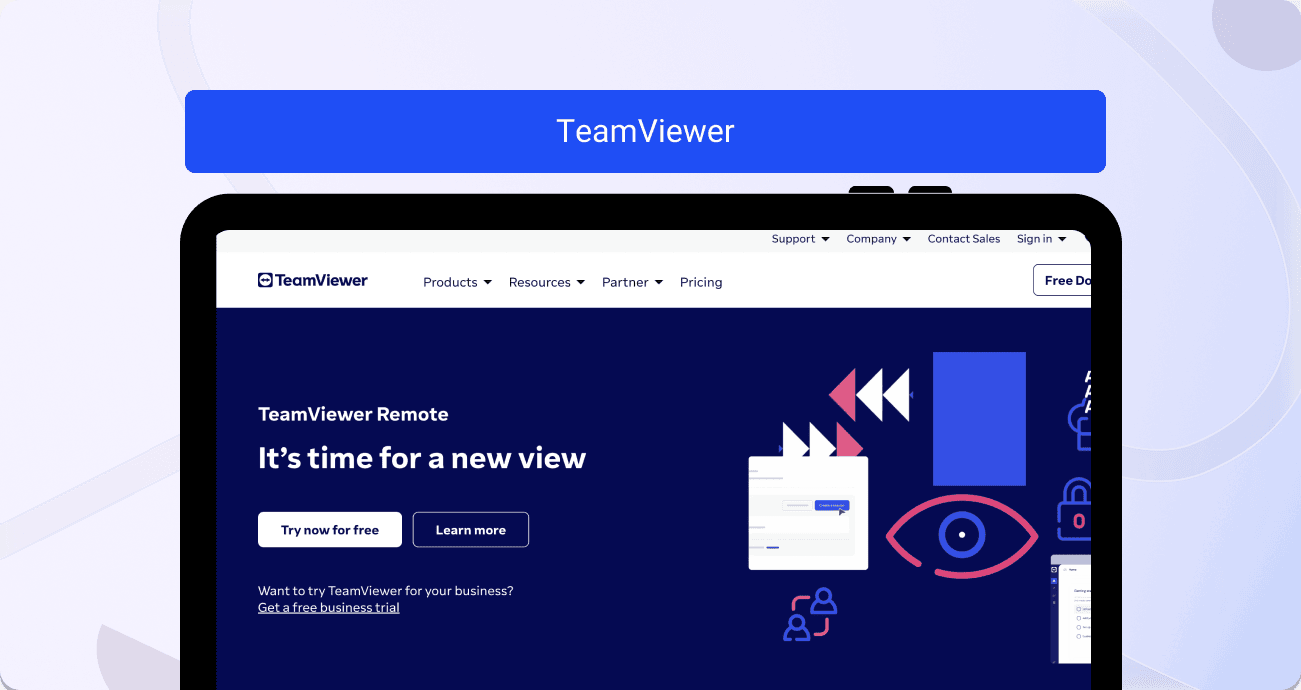
Teamviewer is a popular remote desktop software that allows users to remotely access and control another computer, tablet, or mobile device. It offers a variety of features for collaboration, support, and online meetings.
Features
- Remote control: Users can access and control another device remotely as if they were physically sitting in front of it.
- Screen sharing: Share your screen with others for easy collaboration on projects or troubleshooting.
- File transfer: Easily transfer files between devices during a remote session.
Pros
- Easy to use: Teamviewer has a simple interface and is easy to navigate, making it accessible for all levels of users.
- Cross-platform support: It works seamlessly on various operating systems, including Windows, Mac, Linux, iOS, and Android.
- Wide range of features: Aside from the basic remote control and screen-sharing features, Teamviewer also offers tools for online meetings, file transfer, and more.
- High security: Teamviewer uses end-to-end encryption to ensure the safety and privacy of remote sessions.
Cons
- Cost: While Teamviewer offers a free version for personal use, the full features are only available with a paid subscription.
- Internet connection required: Both devices must be connected to the internet in order to establish a remote session.
- System performance may be affected: Running a remote control session may slow down your computer's performance, especially if you have limited bandwidth.
Pricing
Teamviewer offers both a free version for personal use and paid subscription plans for businesses.
- Personal Use: The free version of Teamviewer is available for non-commercial use only. It offers basic remote control, screen sharing, and file transfer features.
- Business Use: For commercial use, Teamviewer offers different subscription plans based on the number of devices and users needed. Prices start at $49/month for one user and three devices, with additional features such as remote printing and meetings. For larger businesses, there are custom plans available upon request.
- Free Trial: Teamviewer also offers a 15-day free trial of their business plans for users to test out the full range of features before committing to a subscription.
Use cases
- IT Support: Teamviewer is commonly used by IT professionals for remote support, allowing them to troubleshoot and fix issues on their clients' devices without having to physically be there.
- Online Meetings: With its range of features, Teamviewer is a popular choice for businesses conducting online meetings or webinars.
- Personal Use: For personal use, Teamviewer can be used to access and control your own devices remotely, making it convenient for tasks such as accessing files or running remote applications. It can also be used to provide remote support to friends and family.
User reviews
Teamviewer has a 4.7/5 star rating on Trustpilot from 77,636 reviews. Here's some of the positive feedback from its reviews:
- "I like that it is provided free because I was using it to help my 95yo father print out an email on his PC."
- "TeamViewer is essential for me while recovering from ill health and traveling. It allows me to reach my main desktop from my laptop and iPad."
- "Love Teamviewer. I'm only a personal user, but it gives me the freedom to connect to my computers no matter where I am & it's just seamless, works every time."
On the flip side, here are some of the negatives noted by some customers:
- "I have had tremendous trouble attempting to connect my new Linux machine."
- "Does not work when connecting mac 10.14 to windows 10 Pro."
AnyDesk
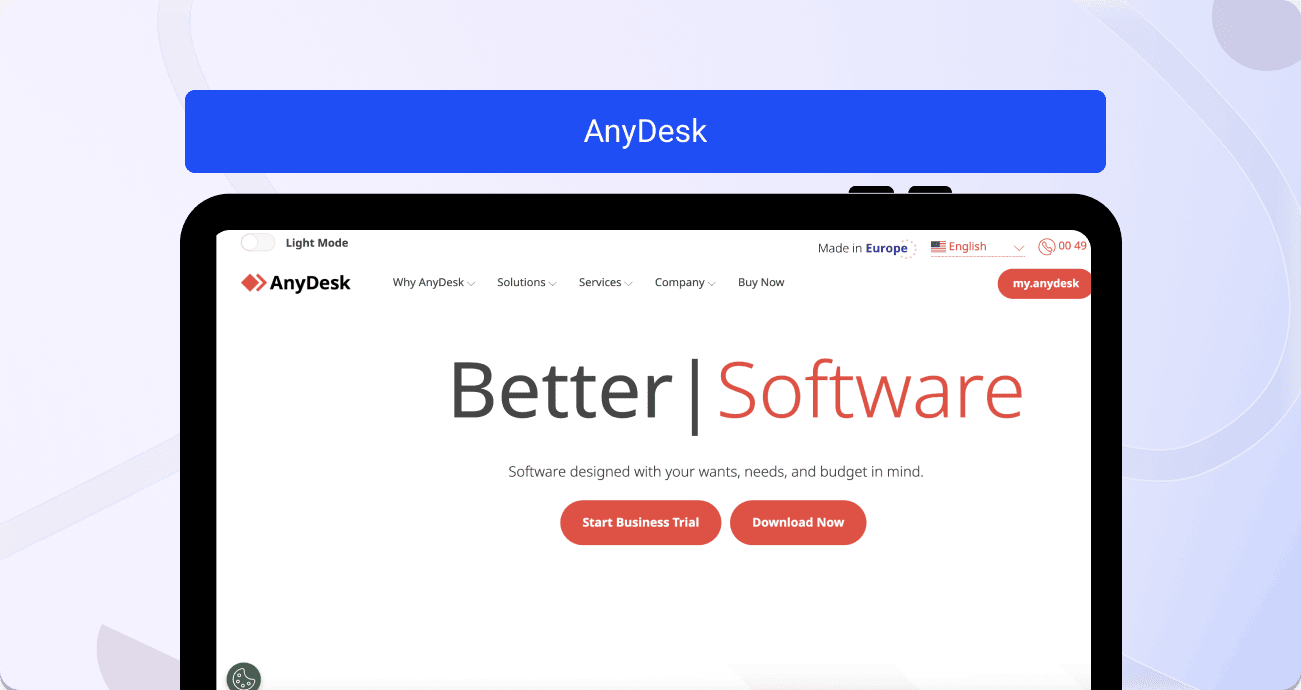
AnyDesk is a remote desktop software that allows users to access and control their devices remotely. It offers a range of features designed for various use cases, from personal use to professional IT support.
Features
- Fast and Secure Connection: AnyDesk uses DeskRT video codec technology, which provides low latency and high-speed connections, ensuring a smooth and seamless remote desktop experience.
- Multi-platform Support: AnyDesk is available for Windows, Mac OS, Linux, Chrome OS, Android, and iOS devices.
- Collaborative Tools: AnyDesk allows users to share their screen with others for collaboration and teamwork. It also offers features such as file transfer, chat, and whiteboard for efficient communication during remote sessions.
Pros
- Fast and smooth remote connections.
- User-friendly interface.
- Multi-platform support.
Cons
- There are limited features in the free version compared to the paid versions.
- Some users have reported connectivity issues on certain devices.
Pricing
AnyDesk offers a variety of packages to suit different user needs. The free version is available for personal use, and it provides basic features for remote access and control.
For more advanced features and commercial use, AnyDesk offers a Lite version starting at $10.99/month, a Professional version at $20.99/month, and a Power version at $52.99/month. These prices are for annual billing and may vary for monthly billing.
Use cases
- Personal Use: AnyDesk can be a convenient solution for individuals who need to access their personal devices remotely.
- Business IT Support: With its advanced features and high-speed connections, AnyDesk is an ideal tool for IT professionals providing remote technical support to clients or colleagues.
- Classroom and Online Learning: AnyDesk's collaborative tools make it suitable for online education and virtual classroom sessions, allowing teachers and students to interact and share screens.
User reviews
Anydesk has a 3.1/5 star rating on Trustpilot from 1,081 reviews. Here's some of the positive feedback from its reviews:
- "Recently retired (semi-retired) after 40+ years self-employed - Systems Administration for small businesses. I'm fairly confident I have worked with "nearly" every remote control solution in existence. AnyDesk - CRUSHES the COMPETITION Hands down!"
- "Our facility, a small museum, has limited hours, so the staff who handle membership and cataloging of artifacts have difficulty going there to work. Now they can both work from home, even in bad weather."
- "Very Useful software, really multi-platform. I have used it for a long time for personal purposes, and it has worked wonders for me."
On the flip side, here are some of the negatives noted by some customers:
- "AnyDesk's support is terrible. I was chatting with a chatbot for a while, and then it told me that a support engineer would join the chat. However, after waiting for an hour, no one ever showed up. I also opened two support tickets, but no one bothered to respond to those either."
- "They don't let you discontinue your membership too easily; this cost us 300 EUR. Support is nonexistent."
Chrome Remote Helper
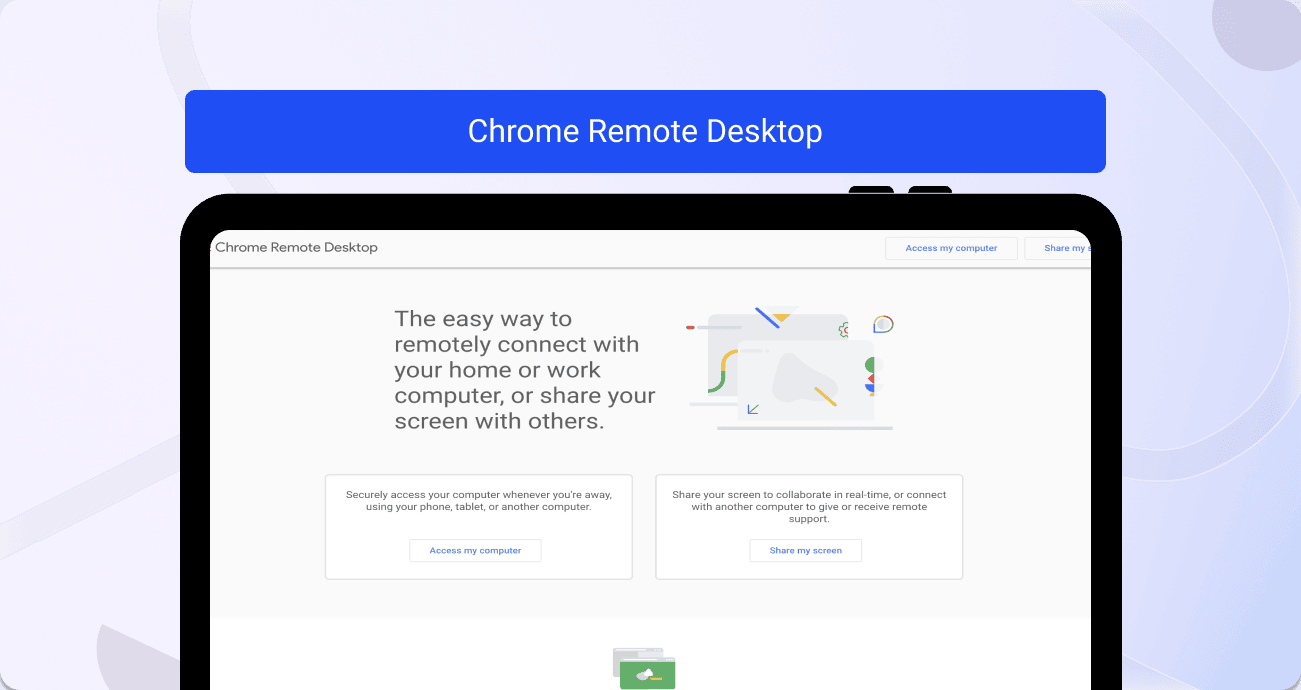
Chrome Remote Desktop is a free remote access tool developed by Google. It allows users to remotely access and control another computer through the Chrome browser or a Chromebook. This means that with this software, you can easily access your computer from anywhere in the world as long as it's connected to the internet.
Features
- Easy to Set Up: Chrome Remote Desktop is incredibly easy to set up, making it accessible for users of all technical levels. All you need is a Google account and the Chrome browser installed on both computers.
- Cross-platform Compatibility: One of the greatest features of Chrome Remote Desktop is its ability to work across different platforms. It can be used on Windows, Mac, Linux, and even Chrome OS.
- Secure Remote Access: Security is a top priority for Google, and they have implemented strong security measures to ensure the safety of their users' data while using Chrome Remote Desktop. All connections are fully encrypted with SSL security.
- Remote File Transfer: With Chrome Remote Desktop, you can easily transfer files between the connected computers.
Pros
- Free to Use: Chrome Remote Desktop is completely free for personal and commercial use.
- Easy to Use: As mentioned earlier, Chrome Remote Desktop is incredibly user-friendly and requires minimal technical knowledge to set up and use.
- Fast Connection Speeds: The connection speed of Chrome Remote Desktop is very impressive, allowing for smooth remote access and control.
Cons
- Limited Features: Compared to other remote desktop programs, Chrome Remote Desktop has limited features. It does not offer advanced options such as screen sharing or multi-monitor support.
- Requires a Google Account: To use Chrome Remote Desktop, both the host and client must have a Google account, which could be seen as a limitation for some users who prefer not to create one.
Pricing
- As mentioned, Chrome Remote Desktop is completely free to use for personal and commercial purposes. There are no hidden fees or subscriptions required. However, this does come at the cost of the reduced number of features.
Use cases
- Small Businesses: Chrome Remote Desktop can be a great tool for small businesses with employees working remotely. It allows for easy and secure remote access to the company's computers.
- Personal Use: For personal use, Chrome Remote Desktop can come in handy when you need to access your home computer or files while away from home.
- Collaborative work: Chrome Remote Desktop can also be used for collaborating on projects with remote team members, allowing for real-time access and control.
User reviews
Google Remote Desktop has a 4.1/5 star rating on G2 from 11 reviews. Here's some of the positive feedback from its reviews:
- "It is straightforward to set up and is very secure. All you need to do is download a file, and it does everything else for you."
- "It's easy to use, covers the basics including file transfers, and it offers both fixed remote control and one-off screen sharing for those who don't share your Google."
- "All you have to do is install the plugin on the target computer and set a PIN for it. Accessing it from anywhere else is as simple as logging into your email and clicking the link."
On the flip side, here are some of the negatives noted by some customers:
- "Requires a Google Account and has limits on the number of saved connections. Sometimes it is glitchy."
- "Chrome Remote Desktop's web interface works, but Google took away most of the app's features in the migration to a web-based model. Google also appears to have deliberately broken the old Chrome Remote Desktop app."
AnyViewer
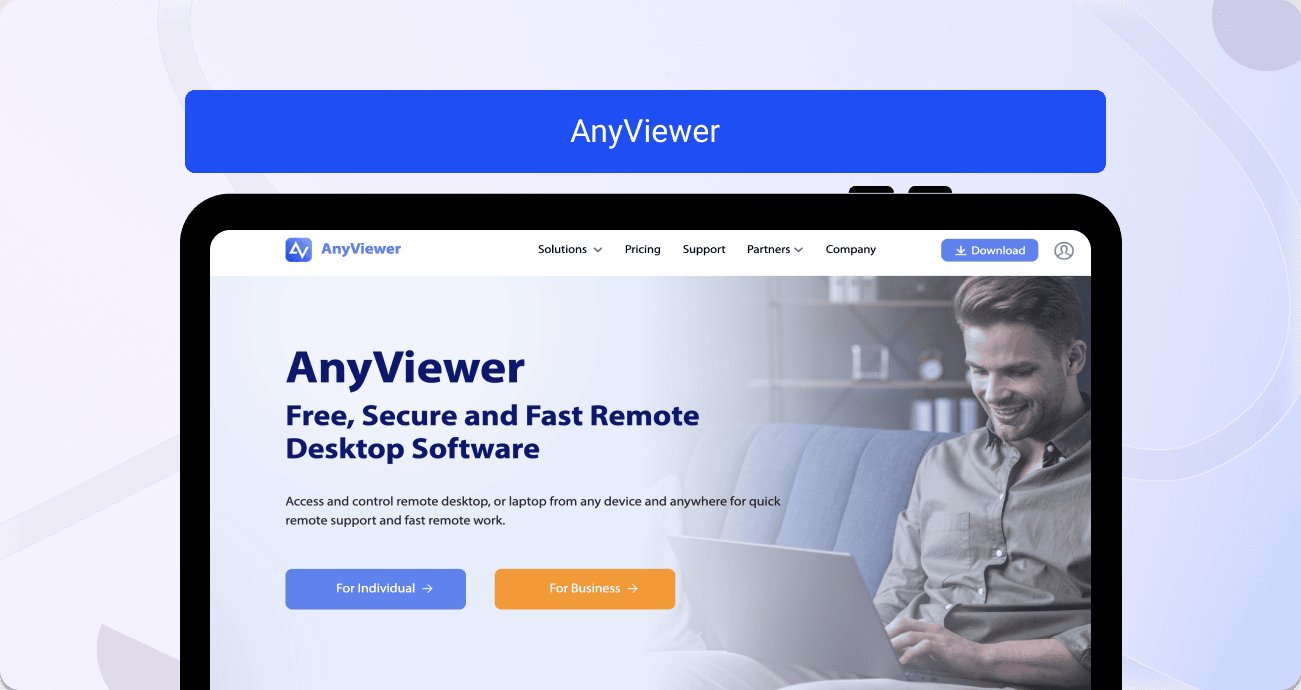
AnyViewer is a remote desktop software that allows users to access and control their computers from anywhere, anytime. With AnyvViewer, you can securely connect to your work or personal computer and perform tasks as if you were sitting in front of it.
Features
- Secure Connection: AnyViewer uses advanced encryption techniques to ensure secure connections between the local and remote computers. This means that all your data and actions are protected from any potential threats.
- File Transfer: You can easily transfer files between the local and remote computers using AnVviewer. This eliminates the need for external data storage devices or email attachments.
- Easy Setup: Setting up AnyViewer is quick and easy. All you need to do is download the software and follow the simple instructions to connect your computers.
- Cross-Platform Compatibility: AnyViewer works with all major operating systems, including Windows, MacOS, and Linux. This allows for seamless connectivity between devices of different platforms.
Pros
- User-Friendly Interface: AnyViewer has a simple and intuitive interface, making it easy for users of all levels to navigate and use.
- No Limits on Connections: Unlike some other remote desktop software, AnyViewer does not have any limits on the number of saved connections. This means you can access and control multiple computers without any restrictions.
Cons
- Limited Customization: AnyViewer does not offer many customization options for its interface or features. This may be a drawback for users who prefer more personalized settings.
- Not Ideal for Gaming or High-Quality Video/Audio Streaming: Due to the nature of remote desktop software, AnyViewer may not be suitable for gaming or streaming high-quality videos and audio.
- Requires Stable Internet Connection: AnyViewer relies on a stable internet connection to function properly. This may be an issue for users with poor or unreliable internet connections.
Pricing
AnyViewer offers both free and paid subscription plans to cater to the varying needs of its users. The free package is good for occasional personal use, providing basic functionalities and remote access capabilities.
For professional or heavy users, AnyViewer offers several paid subscription plans starting at just $3.50 USD per month. These paid plans unlock a range of premium features, including priority customer support, unlimited remote access, and the ability to conduct online meetings.
Use cases
- Remote Access: AnyViewer allows users to access and control their computers remotely from anywhere in the world. This is particularly useful for professionals who need to work on their office computer while traveling or working from home.
- Troubleshooting: With AnyViewer, IT professionals can easily troubleshoot technical problems by remotely accessing and controlling their clients' computers. This saves time and resources by eliminating the need for on-site visits.
User reviews
Anyviewer has a 3.7/5 star rating on Trustpilot from 5 reviews. Here's some of the positive feedback from its reviews:
- "Anyviewer Remote Access software application is great. So easy to install and set up. Being able to do Unattended Remote Access allows you to connect to other PCs without having the user allow you access."
- "AnyViewer has to be the very best remote control program I've ever used. It is easy and simple to set up and use and has all the features I've ever needed."
On the flip side, here are some of the negatives noted by some customers:
- "Bad Quality. Ordered Professional and still mistyping errors. Money back guarantee did not work either."
Conclusion
Remote access software is an essential resource in today's globally connected business environment, making communication seamless and efficient. With myriad types available — from cobrowsing to unattended access — there is a software solution tailored to fit every unique business need.
However, like any product, user experiences may vary, and it's essential to consider your specific needs when selecting the right remote control software. When making your choice, remember to consider factors such as cost, features, user reviews, and the level of customer support provided.



.png)
.svg)


.webp)
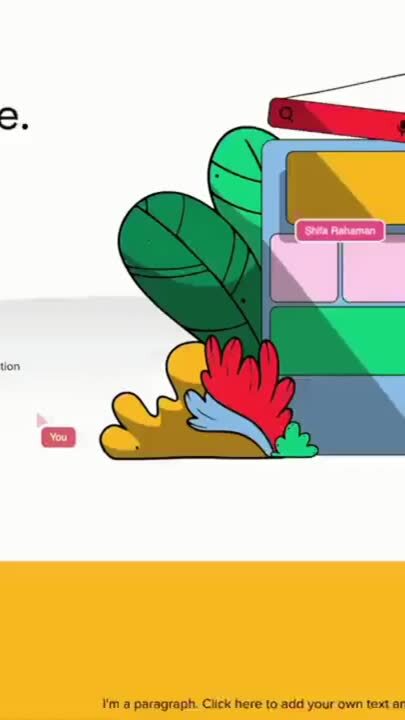
%201.svg)


-min.png)

