By 2025, over 32 million Americans will work from home. As companies adopt remote and hybrid work models, the tools used to stay connected internally and with customers become increasingly important. Forbes reports that 69% of remote workers experience increased burnout due to digital communication tools.
If you want to empower your team rather than set them spiraling into a tech-induced state of exhaustion, you need the right remote desktop software. To help, we’re reviewing Windows RDP and TeamViewer, comparing the features, use cases, pricing, and viable alternatives. After reading this, you’ll better understand these tools and which approach to take regarding remote communication with coworkers and business customers.
What is Windows RDP?

Windows Remote Desktop Protocol (RDP) is a Microsoft-developed system allowing users to connect to other computers over a network. It enables remote control and access to a system's desktop interface, functioning primarily for administrative tasks. Integrated into Windows, RDP allows users to seamlessly access files, applications, and resources on remote systems.
What is TeamViewer?
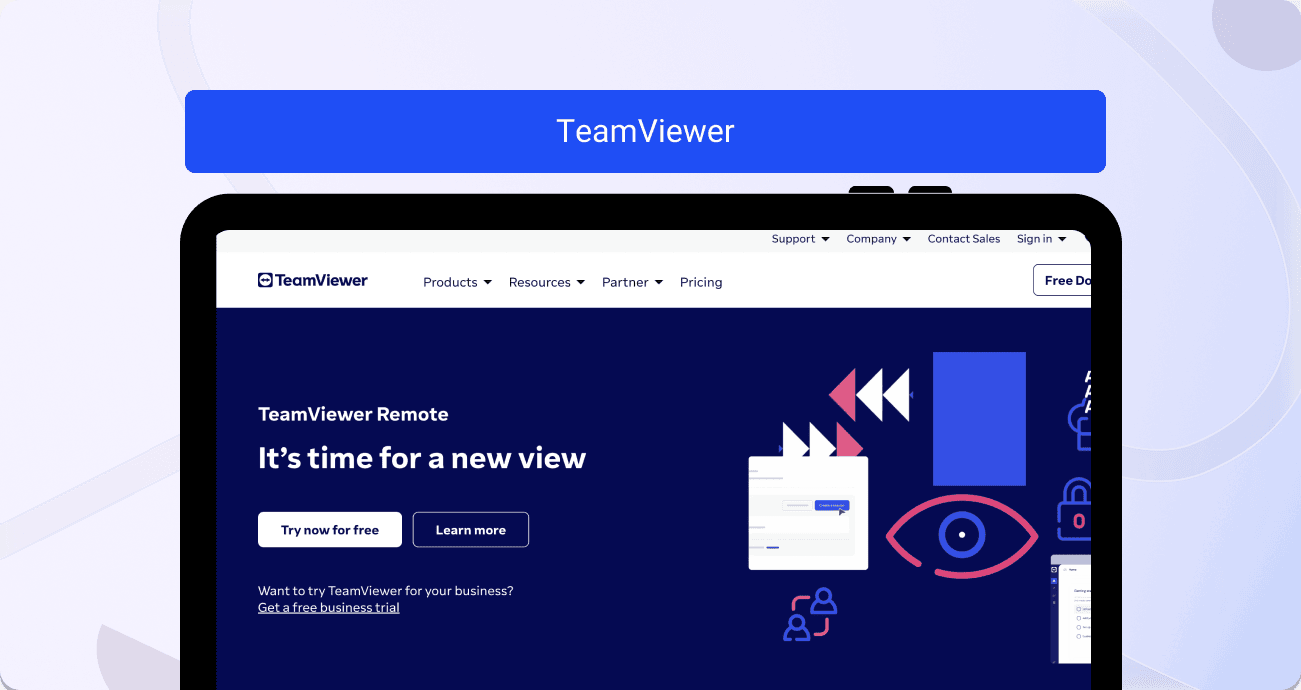
TeamViewer is a versatile cross-platform software specializing in remote control, desktop sharing, online meetings, and file transfers between computers. Unlike RDP, which is Windows-centric, TeamViewer supports various operating systems like Windows, macOS, Linux, iOS, and Android. Through unique IDs and passwords, TeamViewer establishes connections over the internet, enabling remote access and collaborative functions such as troubleshooting, presentations, file sharing, and chat features across different platforms and locations.
Windows RDP vs TeamViewer: features comparison
Our overview of the features below will help you understand the differences between Windows RDP and TeamViewer.
You’ll notice that RDP is strictly a remote desktop solution with features to support internal connectivity. On the other hand, Teamviewer is a service-forward solution that offers various features to improve communication with your team and troubleshoot customer issues.
Windows RDP
- Remote desktop access: Connect to your Windows PC remotely, gaining access and screen control.
- Multiple displays: Add your work desktop to a multi-screen setup.
- Access to local files, ports, and applications: Access files, devices, and apps remotely.
- Remote printing: Send documents to a remote printer via Windows RDP.
TeamViewer
- Remote device control: To troubleshoot issues, control computers, tablets, or smartphones with your device.
- Multiplatform access: Unlike RDP, TeamViewer allows remote access to various operating systems and devices.
- Session recording: Document remote customer support sessions to improve care or use in training.
- File transfer: End-to-end encryption on file transfers without size limitations.
- Mass deployment: Instantly deploy TeamViewer Remote to hundreds or even thousands of devices.
Windows RDP vs TeamViewer: use case comparison
RDP is a Windows product that limits integration with other operating systems or devices. You can use an Android or iOS device as the client to access a Windows PC, but you can’t access non-Windows devices remotely. TeamViewer is more versatile, offering full cross-platform support.
Check out some use cases from each platform to better understand how businesses use these tools to improve communication.
Windows RDP
- Remote troubleshooting through a corporate help desk account or between individuals in the same network.
- Remote desktop access for employees. Workers gaining access to their work PC while at home.
- Helping administrators make remote configuration and changes on network servers.
TeamViewer
- Configure home computers to connect to Thompson Rivers University’s system while transitioning to a hybrid work model.
- Teamtechnik Group uses TeamViewer’s AR platform to optimize aftersales service to customers.
- Financial service providers use TeamViewer to provide personal video consultations to clients without geographical limitations.
Windows RDP vs TeamViewer: user reviews comparison
Listening to feedback from users is essential in choosing a remote desktop solution.
Before we get into ratings and reviews from G2, it's important to understand that TeamViewer has nearly thirty times the number of reviews. In addition, Microsoft RDP is grouped into the larger category of the company’s remote solutions, which include the RemoteApp.
Windows RDP
Windows RDP has a 4.4/5-star rating based on 120 G2 reviews. Here’s some feedback from its users:
- “Best solution for work from home.”
- “Take everything with you.”
- “Simply connect and access client server or PCs without compromising on security.”
On the other hand, here are the reviews from users who weren’t impressed with the software:
- “Easy to use when it works.”
- “Very buggy at times.”
TeamViewer
TeamViewer is rated 4.4/5-stars based on over 3,000 reviews on G2. While this is clearly the more popular option, let’s look at some of the positive reviews:
- “An efficient tool for remote support and hardware monitoring.”
- “TeamViewer is a very versatile application for remote access.”
- “Best remote control app to connect any device and access it without any lag.”
And here’s some constructive feedback from the users who weren’t as happy with the service:
- “Clunky screenshare program.”
- “Managing Android devices is a bit of a nightmare.”
Windows RDP vs TeamViewer: pricing comparison
Now let’s cover price. The differences between what you’ll pay are dramatic between these tools. RDP is available 100% free from the app store and built-in software for most versions of Windows. We cover pricing specifics below to help you decide which fits your needs.
Windows RDP
While Windows RDP is free and even included in new versions of Windows, you need to remember its limitations. RDP is great for remote access, screen sharing within a network, and giving admin remote control; however, it falls short as a solution for customer support agents.
TeamViewer
TeamViewer is the more comprehensive platform and, as a result, is more expensive. All tiers below are based on a monthly rate.
H4 Single users
- Remote access ($24.90): 1 licensed user, 1 channel, 3 managed devices
- Business ($50.90): 1 licensed user, 1 channel, 200 managed devices, file transfer, phone support
H4 For teams
- Premium ($112.30): 15 licensed users, 1 channel, 300 managed devices, phone support
- Corporate ($229.90): 30 licensed users, 3 channels, 500 managed devices, phone support, mass deployment
H4 Enterprise
If your organization requires more support than the Corporate option provides, you’ll have to speak with a rep and tailor a solution around your needs. You’ll also gain access to fully custom licenses, SSO, mobile SDK, an API, and other advanced features.
Alternative to Windows RDP & TeamViewer: Fullview
Window Remote Desktop and TeamViewer help companies improve the remote work experience; however, the features are limited. Fullview is a more effective, comprehensive solution for customer support teams because of the reasons below:
- Cobrowsing: Unlike Windows RDP and Teamviewer, which are remote access solutions, Fullview is a cobrowsing solution. This makes it fully cloud-based, more secure than remote desktop access, and more suited to the needs of remote customer support teams and call centers.
- Session replays: Unlike Windows RDP and TeamViewer, Fullview offers a session replays functionality that lets you auto-record user sessions in your web app or on your website so you can watch them to see user behavior and product issues in context.
- Console logs: Fullview includes console logs so support agents can quickly see all relevant technical information from their user’s system while on a cobrowsing call or when watching a user session replay. This makes troubleshooting much easier and takes a lot of the guesswork out of it.
- No downloads: Unlike RDP or TeamViewer, you don’t need to download software to use the remote access tool from Fullview.
- Secure access: Most remote access tools, like Microsoft RDP, give access to entire systems. With Fullview, support agents only have control over the browser window they are working with.
- Less remote access scams: Since Fullview is a cobrowse solution, you limit the risk of remote access scams because of how secure it is to access devices using a cobrowsing software like Fullview.
- Data blurring: Fullview allows you to hide sensitive data during cobrowsing calls or session replays.
- Recorded cobrowsing: You can use your saved cobrowsing call recordings for QA, training, and compliance purposes.
- More context: Cobrowsing and session replays can be used together to solve problems faster.
- Free version: Fullview’s free version has a more extensive feature set that can help customer support teams create better customer experiences, unlike Microsoft RDP. The forever free plan included four cobrowsing sessions per month.
- Cost-effective: Plans start at $49/seat with unlimited cobrowsing and integrations, a significantly cheaper option than TeamViewer.
- Integrations: Initiate cobrowsing calls and watch session replays from popular helpdesk software and CRM like Intercom, Zendesk, and Salesforce.
- GDPR compliant: Fullview is based in the EU, making it GDPR compliant. Fullview gives its customers the option to store their data on US or EU servers, depending on what their needs are.
- Better for customer support: Fullview offers more hands-on customer service features than TeamViewer. However, if you are looking for just internal IT support, Microsoft RDP is your best option.
Conclusion
As the work-from-home and remote models become more common, software has to reflect these changes. Remote access and screen control are the bare minimum features you need from your remote desktop software. While TeamViewer is a more comprehensive option, the software lacks cobrowsing, session replays, and automated console log reporting. It also isn’t GDPR compliant. Fullview offers features beyond basic remote connectivity while also offering tools to troubleshoot problems on one platform.
Sources used:
Sources last checked on: 29-Nov-2023



.png)
.svg)


.webp)
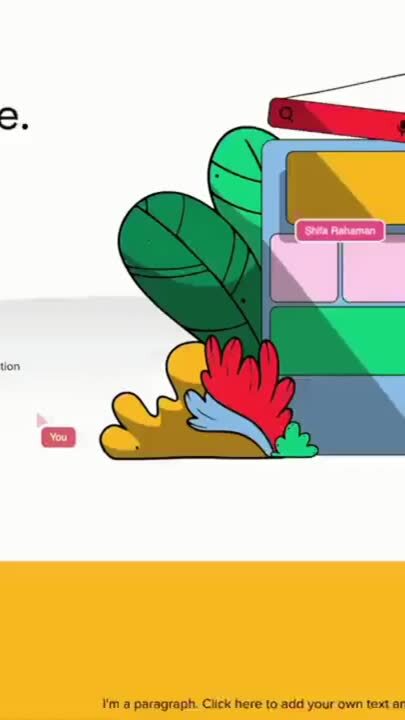
%201.svg)


-min.png)

