Gone are the days of on-site troubleshooting at customer locations. Today is the era of instant results and remote collaboration.
For businesses offering customer support services, remote desktop software can provide a wide range of benefits for both your customers and your business as a whole.
In this article, we’ll compare two of the leading remote desktop software providers, as well as a potential alternative solution you may be yet to consider.
So, read on for Chrome Remote Desktop vs TeamViewer.
What is Chrome Remote Desktop?
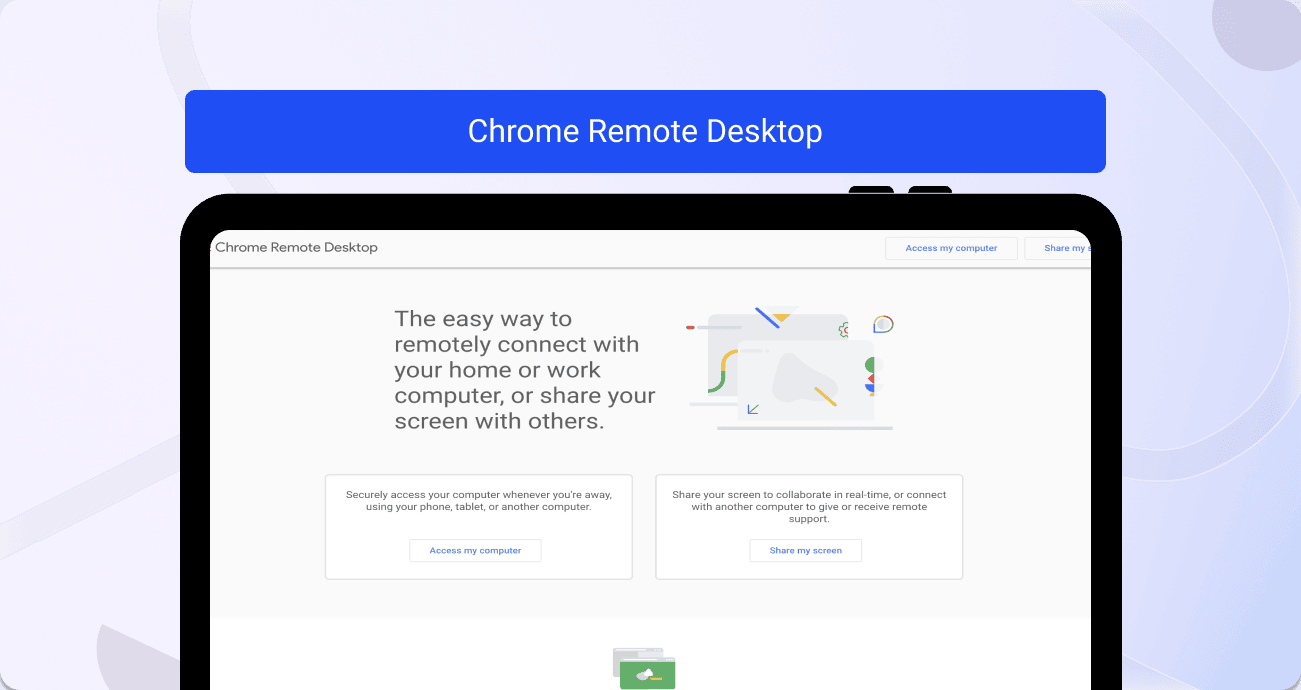
Chrome Remote Desktop is Google’s free remote desktop software.
Designed for professionals looking to access their devices from any location, as well as promoting real-time collaboration through screen sharing, Chrome Remote Desktop is secure and simple to operate.
What is TeamViewer?
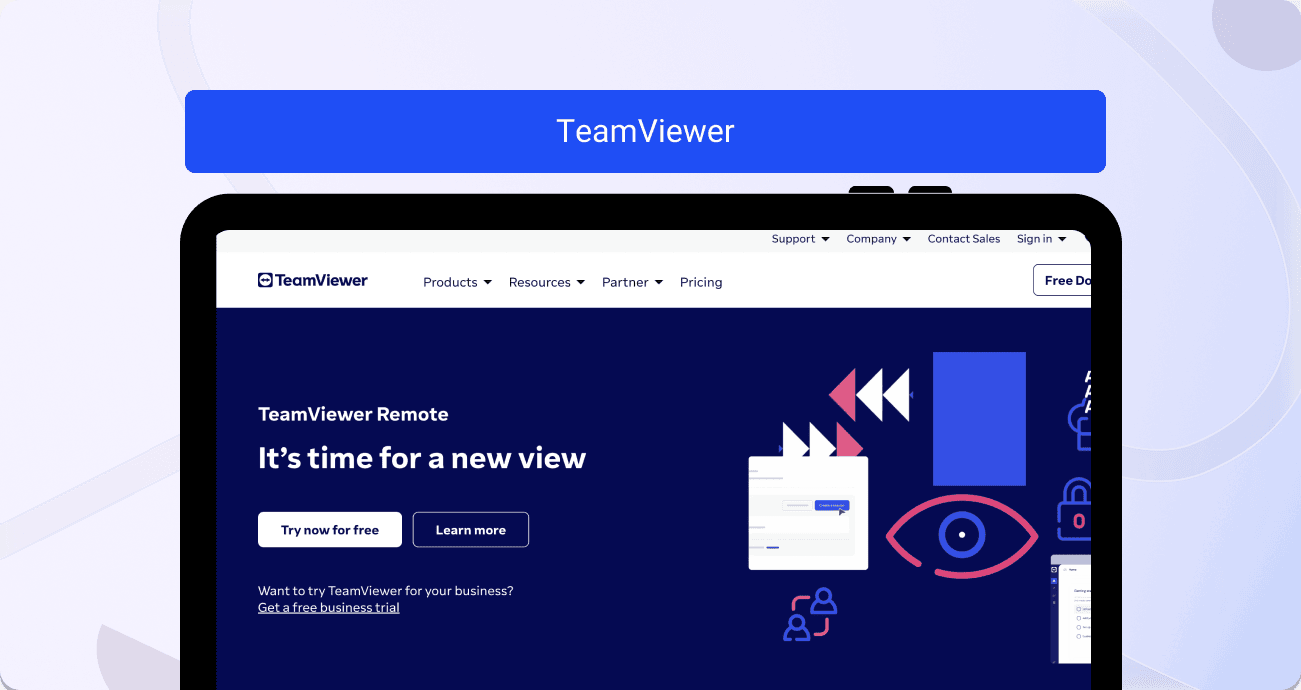
Unlike Chrome Remote Desktop, TeamViewer is a paid remote desktop service, also offering other solutions including after-sales service and vision picking.
TeamViewer dubs itself the ‘world’s most trusted remote control software’.
Chrome Remote Desktop vs TeamViewer: features comparison
To begin, we’ll take a look at the features offered by both platforms.
As a quick summary, when it comes to their remote desktop features, both platforms offer similar core services, but TeamViewer’s are much more specialized and robust.
Chrome Remote Desktop
Chrome Remote Desktop offers two main features:
- ‘Access my computer’– use your computer wherever you are with remote device access.
- ‘Share my screen’ – real-time collaboration and customer support facilitation.
TeamViewer
As a highly specialized service, TeamViewer offers a handful of impressive features:
- Customer support – seamlessly connect with users to instantly get eyes on an issue
- Monitoring and maintenance – access customer devices and applications, manage remote employees and monitor devices in the field from one place
- Truly remote working – access company systems, applications, and devices from anywhere, at any time
- Real-time file access – instant, reliable file transfer makes collaboration easier than ever
- Multi-device support – move between different devices seamlessly, from Android and iOS to desktop or laptop
Chrome Remote Desktop vs TeamViewer: use case comparison
Here, we’ll cover the possible use cases for each software.
Again, to summarize quickly, Chrome Remote Desktop is best suited to smaller organizations or those looking for straightforward screen sharing software, whilst TeamViewer better suits larger companies and those interested in wide-scale device management.
Chrome Remote Desktop
Chrome Remote Desktop can offer several use cases, including:
- Screen sharing for collaboration within departmental teams
- Providing in-house technical support staff with access to the devices of remote workers
- Access company devices from anywhere to support remote workers
- Connect with customers to provide technical support
TeamViewer
With wider-spanning features, TeamViewer offers a larger selection of potential use cases. These include:
- Remote access and support – manage devices, personnel and applications from anywhere
- After-sales service – provide ongoing customer support after the point of sale
- Remote working – empower your staff to work from anywhere with full access to every device and file they need
- Mobile device support – Provide support and resolve issues on mobile devices
- Screen sharing – supercharge team communication and collaboration
- Wake on LAN – power on or off your device from anywhere
- Screen recording – capture calls with staff and customers for future reference and quality assurance
- Remote control – allow IT support teams to access devices and action troubleshooting solutions no matter where they are
Chrome Remote Desktop vs TeamViewer: user reviews comparison
Don’t just take our word for it – assessing user reviews for each platform is a great way to receive honest insight into the service you’ll be signing up for.
In short, TeamViewer averages a higher average rating whilst also having nearly 100x the number of reviews.
Here’s some information about the user reviews for each platform, below.
Chrome Remote Desktop
Chrome Remote Desktop has a 4/5 star rating on G2, with 33 current reviews. Here are some of the positive written reviews:
- "Great for beginners and personal users."
- "Chrome Remote Desktop provides a simple and effective solution for remote control"
- "Best lightweight remote desktop app"
However, there are some less favorable reviews:
- "Okay Product but lacks some things"
- "Very laggy and it refuses to close tabs"
TeamViewer
When it comes to TeamViewer’s remote service, this boasts an impressive 4.5/5 star rating with more than 3,200 reviews.
Positive reviews include:
- "TeamViewer, a reliable and useful remote control tool in every organization"
- "Time Tested remote access tool for Remote Device Monitoring"
- "The ultimate in accessibility"
Whilst other users had this to say:
- "Nice Desktop tool - Difficult U/I and bad UX with the new approach - Awful support"
- "Used to be the go-to solution, meanwhile not so much."
Chrome Remote Desktop vs TeamViewer: pricing comparison
In this section, we’ll look at the pricing for Chrome Remote Desktop and TeamViewer.
At a glance, it’s easy to see that Chrome Remote Desktop is the more budget-friendly solution. However, TeamViewer’s extensive list of features and history of positive reviews could certainly be worth the price for you.
Chrome Remote Desktop
As a free software option, it doesn’t get much more affordable than this.
Free of charge to anyone with a Google account and Chrome browser, Chrome Remote Desktop is the perfect solution for smaller organizations, individuals, or those looking to test the waters with remote desktop software before diving in.
TeamViewer
As a more widely recognized platform, TeamViewer comes with a monthly (or annual) fee.
Starting at just $19.50 per month for an individual Remote Access profile, the price rises to around $83 per month for teams of up to 15. Customers are also able to add additional users to each package for a fee.
There is also an Enterprise package for larger organizations, with price on application.
Chrome Remote Desktop vs TeamViewer: deployment comparison
As a crucial part of the process when utilizing new software, the deployment stage can make or break your experience with a platform.
As a browser-based platform, Chrome Remote Desktop comes out on top when it comes to ease of deployment, as TeamViewer requires some more fine-tuning to embed it into your organization.
Alternative to Chrome Remote Desktop and TeamViewer: Fullview
In search of a secure, dependable, and budget-friendly remote access solution tailored for technical support teams? Look no further than Fullview. Here's why it stands out:
- Differing from both TeamViewer and Chrome Remote Desktop, Fullview requires no downloads. It operates entirely in the cloud, commencing with a straightforward integration where a few lines of code are copied into your app. This enables instant initiation of cobrowsing calls, session recordings, and debugging with easy access to console logs.
- Fullview, based in the EU, ensures 100% GDPR compliance by storing all data on EU servers, a feature lacking in TeamViewer and Chrome Remote Desktop.
- Fullview's co browse solution significantly reduces the risk of remote access scams as opposed to traditional remote desktop access
- Unlike TeamViewer and Chrome Remote Desktop, which grant access to entire systems, Fullview restricts support agents to controlling a user's browser window with your product open, ensuring access is confined within your product.
- Fullview uniquely includes session replays, automatically recording user sessions, capturing mouse movements, DOM events, and other behaviors.
- Combining session replays and cobrowsing, you can swiftly retrieve relevant session recordings upon receiving a support ticket, gaining insight into the user's screen before addressing the issue with a cobrowsing call.
- Fullview provides granular control over data blurring during a cobrowsing call and session replay recordings, allowing you to choose what to capture and blur out.
- Offering a forever free plan, Fullview grants each agent at your company access to 4 cobrowsing sessions monthly, unlike TeamViewer and Chrome Remote Desktop.
- With paid plans starting at $49 per seat, Fullview provides unlimited cobrowsing and integrations, presenting a more cost-effective option compared to the alternatives.
- Fullview seamlessly integrates with popular helpdesk and CRM software such as Intercom, Zendesk, and Salesforce. This integration allows you to watch session recordings and initiate cobrowsing calls directly from your existing support software.



.png)
.svg)


.webp)
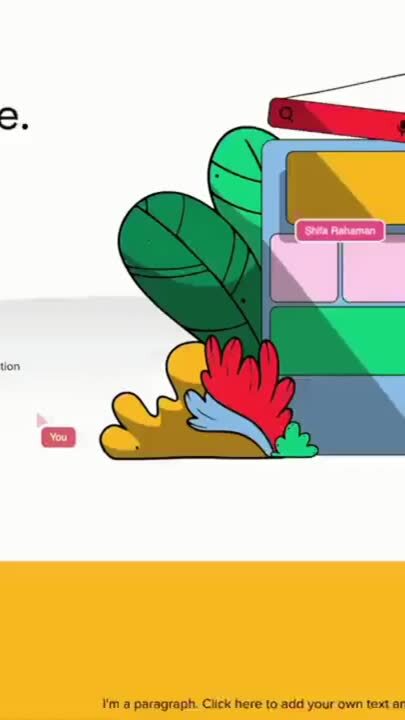
%201.svg)


-min.png)

